Step 1: Installation
Install the Provely App from the Shopify App Store.
Step 2: Enable Provely Widgets

Click on "Customise" to edit your current store theme
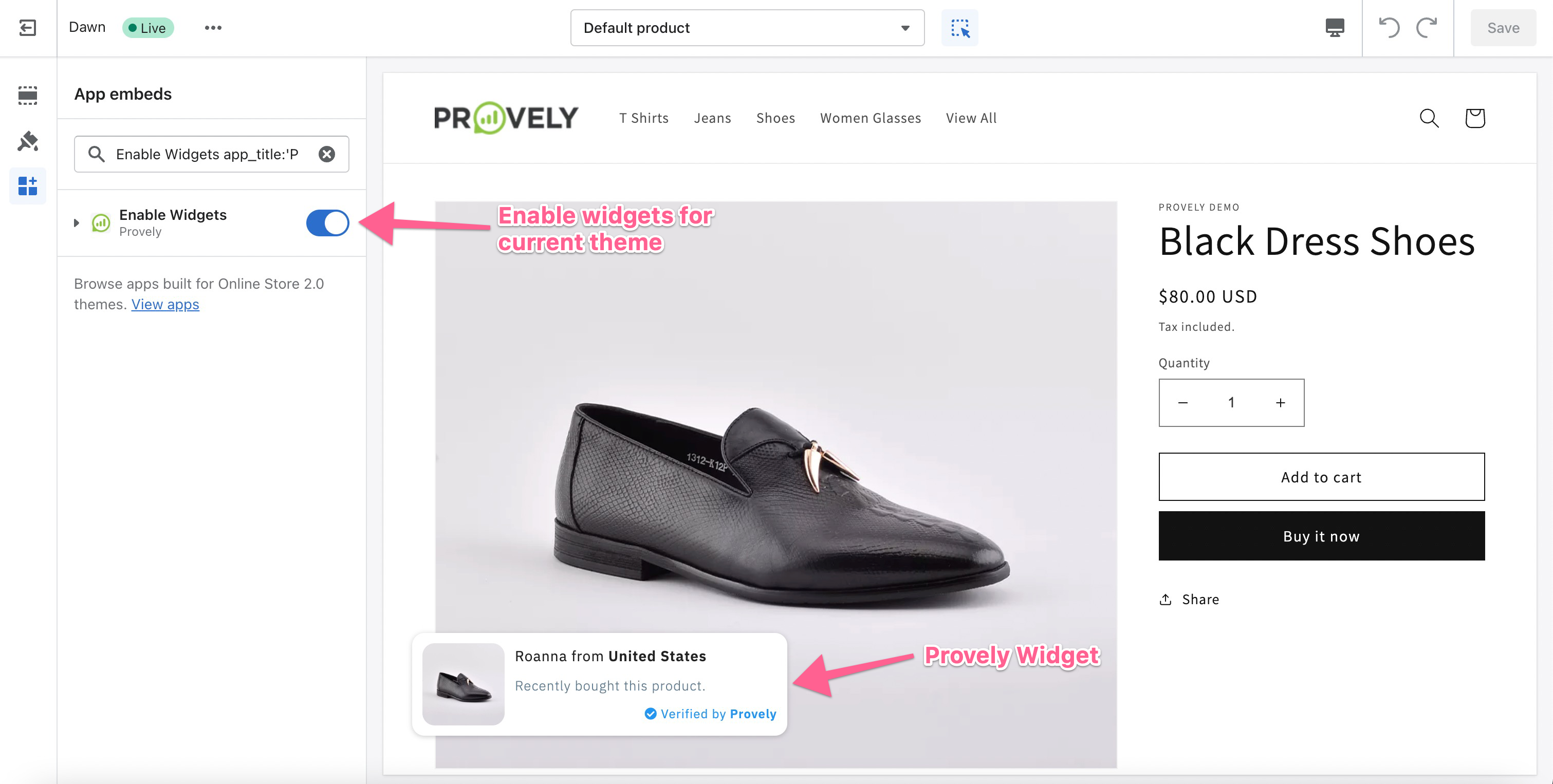
Enable Provely Widgets in the theme editor.
Step 3: Go to the Notifications Page
After installation, you'll see a Recent Purchase Notification added to your account. This notification will display recent purchases on your Shopify Store product pages e.g. https://provely-demo.myshopify.com/products/blue-jeans.
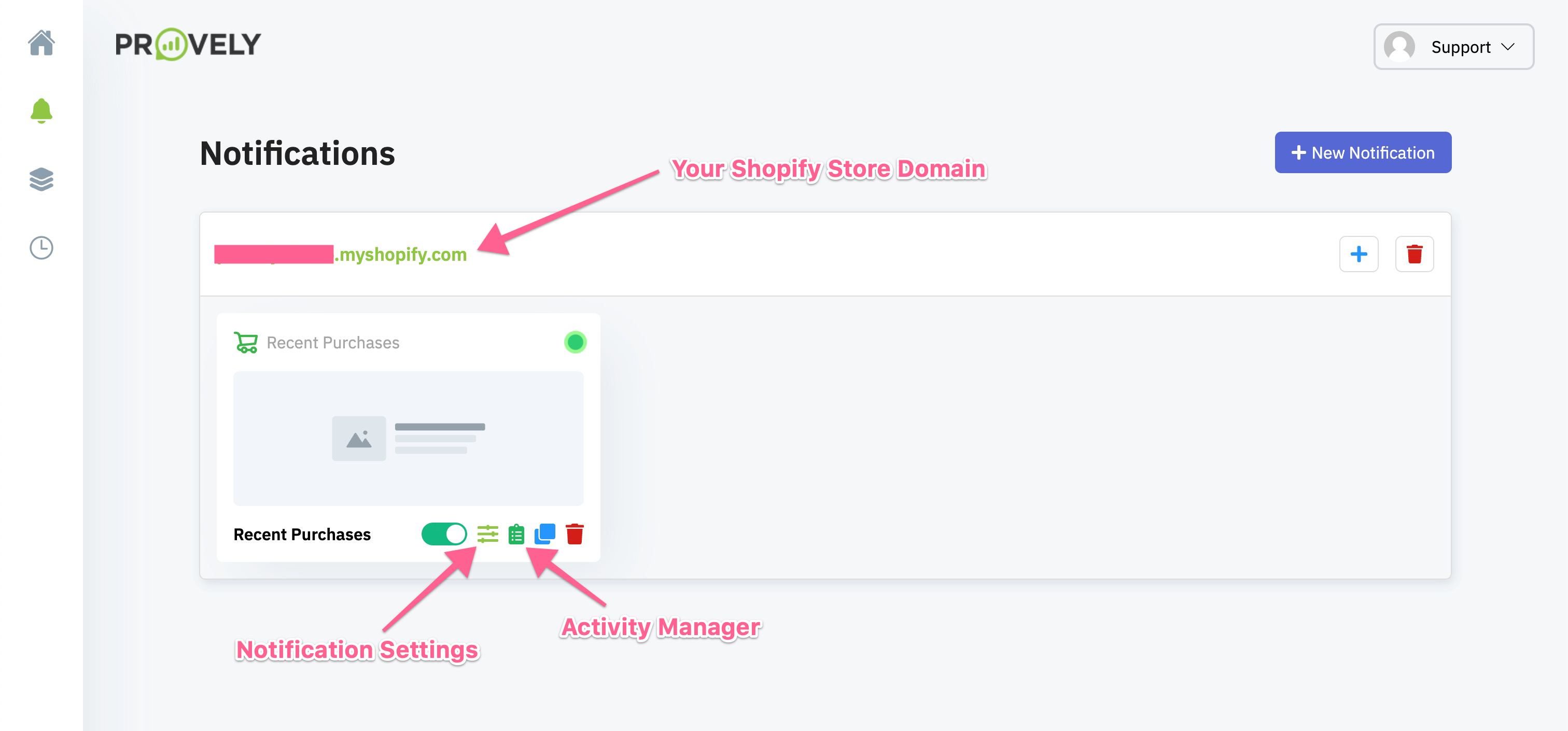
Step 4: Go to the Notification Settings
Customize the notification styling as per your preferences.
Adjust where you want to display the widgets. By default, widgets will appear on pages set in Notification Settings -> Display Settings -> Where to Display.
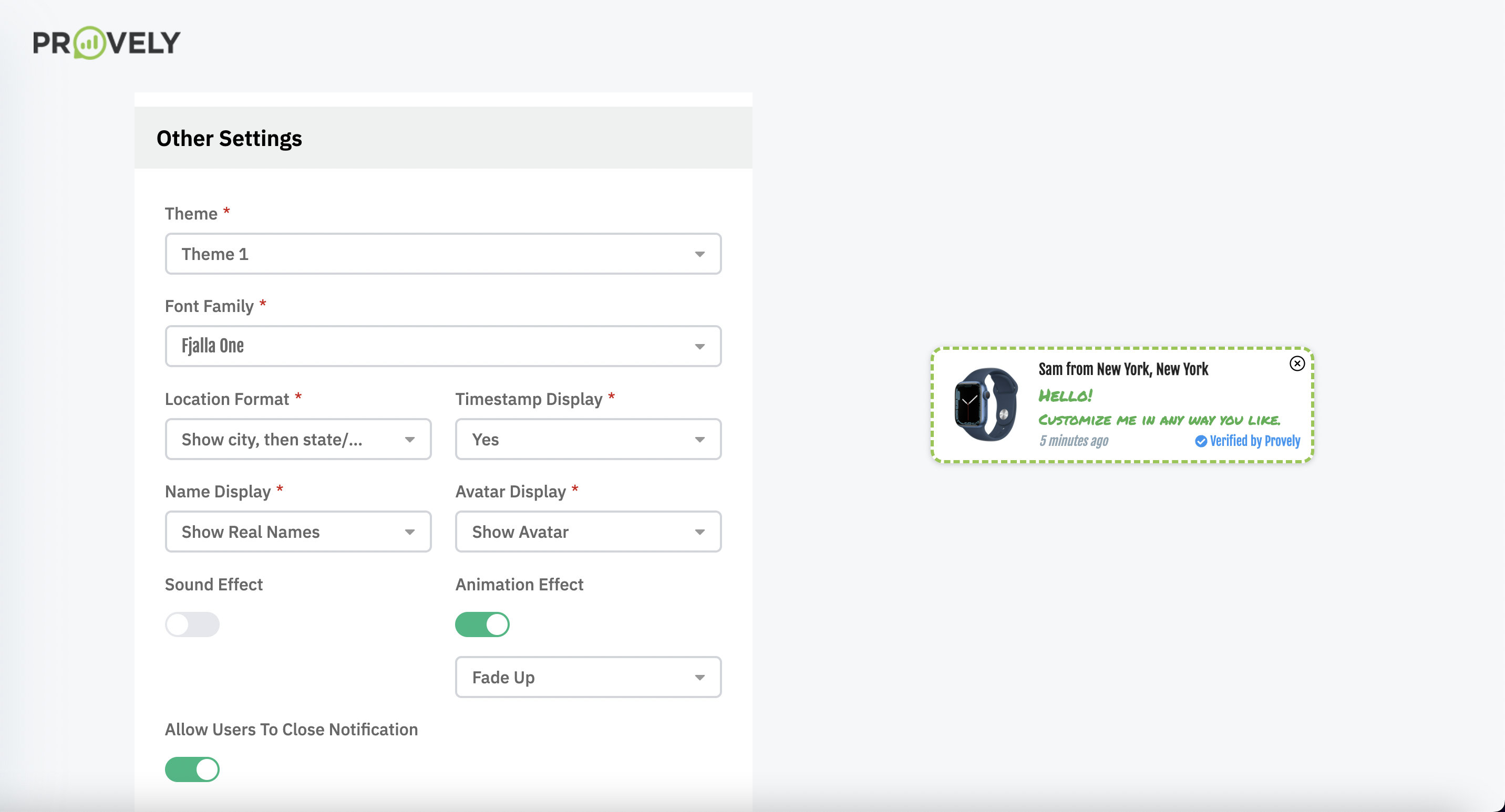
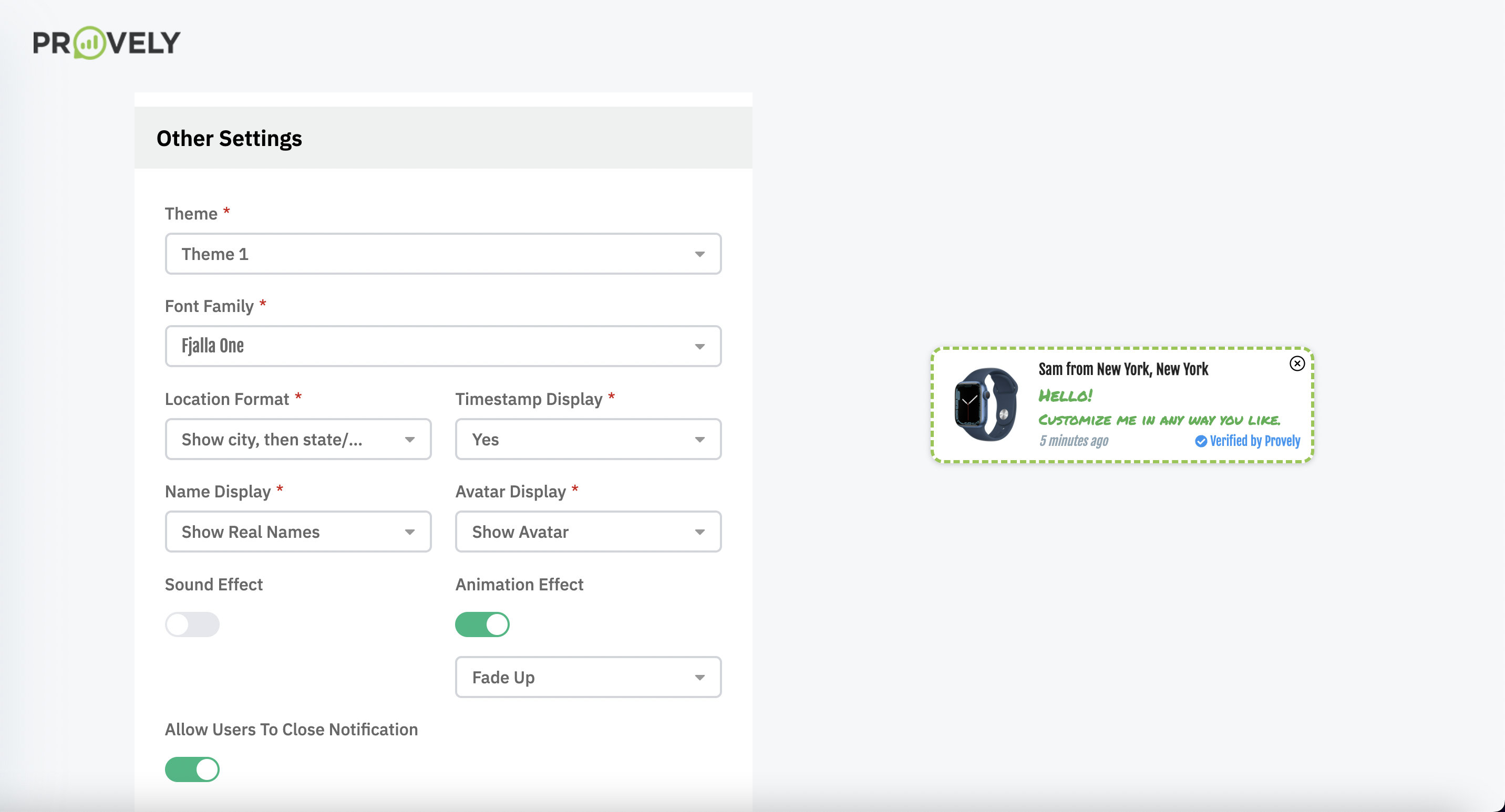
Done!

